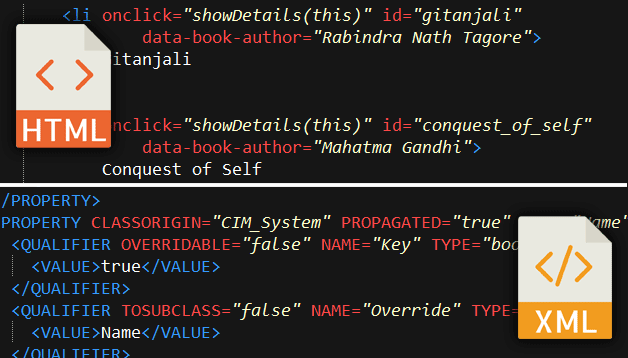The following changes were made to UltraEdit v28.00
• IntelliTips
• Code-aware suggestions for auto-completing class
members, methods, etc.
• Function tips for typing parameters in function call
• UltraEdit parses active file and parent folder for symbols
• Supports local files and files opened via FTP
•Optionally scan other folders
• New config options in Settings » Auto-complete » IntelliTips
• Improved auto-complete
• Fully themed auto-complete dialog
• Choose when auto-complete automatically shows in
Settings » Auto-complete
• Fully resizable Find and Replace dialogs
• New context menu option "Delete lines" in Find String List
to delete all lines containing string
• New option to "Highlight all items found" with Replace
• "Highlight all selected" optionally matches:
• Whole word only (and optionally only when selection is
a whole word)
• Case
• Configure in Settings » Search » Advanced
• "Save and Close" command
• "Open last-closed tab" option (file tab context menu)
• Ability to save an empty, new file
• Save As option to leave both original file and new file open
• Added support for remote (FTP) files as well
• Go to previous and next position using forward and back
buttons mouse
• Dynamic highlighting of XML and HTML attributes and values
• Clicking in line margin to select now selects entire
soft-wrapped line
• Expanded theme support with most dialogs using theme colors
• Other minor enhancements and issues addressed
UltraEdit v28: Faster, smarter editing
All new IntelliTips code completion, resizable Find & Replace,
and dozens of new features and enhancements
We are excited to start the new year with the first release of the UltraEdit v28 series! UltraEdit v28.00 is yet another testament to our user-driven development model, featuring dozens of new features and enhancements that you've requested. One of the most exciting additions is IntelliTips!
IntelliTips auto-complete in UltraEdit v28
IntelliTips is an Intellisense-like functionality that provides code-aware and context-aware auto-complete suggestions. For example, when typing class member names, or accessing them with . or ->, IntelliTips will automatically suggest to auto-complete with methods or members belonging to the class. Additionally, when calling a function that exists in your source, UltraEdit will show a tooltip displaying the function's parameters. IntelliTips helps you write code more quickly and accurately.
Write code faster with IntelliTips auto-complete
You'll notice that when you're writing your code, UltraEdit will begin making more context-aware auto-completion suggestions for you. IntelliTips works "out of the box" – there's nothing you need to set up or configure. No need to add your source code to a project – UltraEdit scans for code symbols in your active file and its folder as well as any included files. You can even tell UltraEdit to scan a specific folder or library to include symbols.
IntelliTips works automatically. No need to install any cumbersome or outdated plugins or download additional packages. As always, however, UltraEdit empowers you to configure its functionality as little or as much as you want.
You can tweak IntelliTips settings and behaviors with the new options under Advanced » Settings » Auto-complete » IntelliTips » Settings.
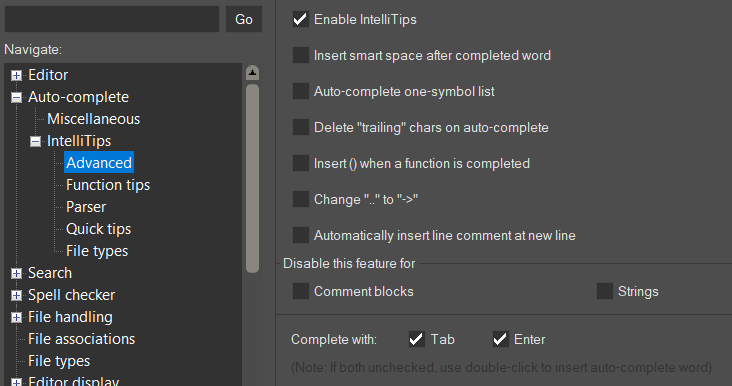
IntelliTips also offers something called function tips, which provide a tooltip hint of the typed function's required parameters. Function tips appear automatically, but if you decide you only want to see them on-demand, you can bring them up with the Ctrl Shift Spacebar shortcut.
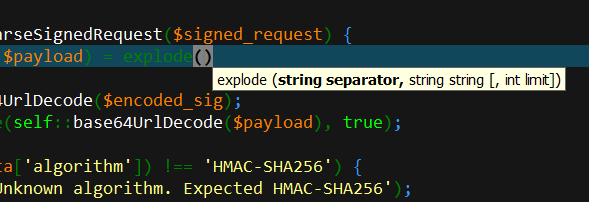
Accelerate typing with improved auto-complete
We've themed the auto-complete dialog and expanded regular auto-complete functionality to provide more granular control over auto-complete suggestions. You can configure whether IntelliTips, language keywords, and / or text from the active file are shown here, as well as when to make suggestions and how to handle different cases.
Fully resizable Find and Replace dialogs
Searching for a big string? Now you've got a BIG Find/Replace box to accommodate it! By popular demand, we've retooled these dialogs to make the Find, Replace, Find in Files, and Replace in Files dialogs resizable in both width and height. Custom sizes are remembered between sessions.
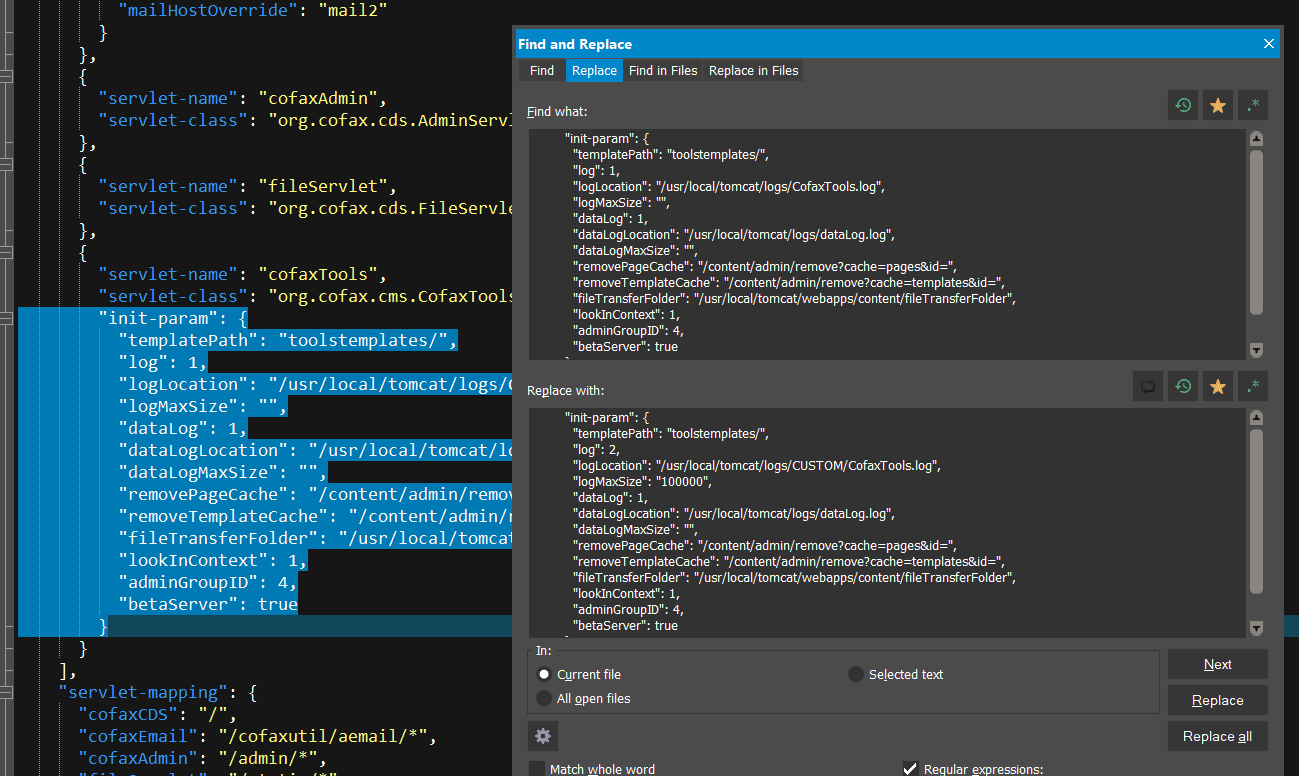
Delete lines containing string
If you've ever wondered, "How do I get rid of the lines in this file containing _____?" then you'll love this small but incredibly helpful addition in the Find String List! Right-click on the list and select "Delete lines" to instantly remove them from the file. It's that easy!
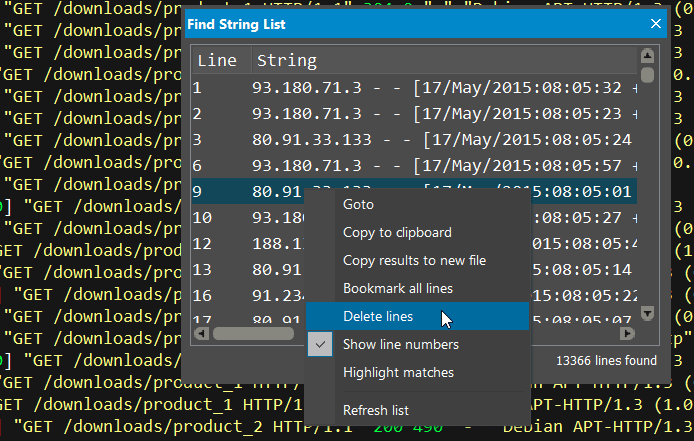
Better "Highlight All Selected"
Now you can adjust the behavior of "Highlight All Selected" to optionally only match exact cases or whole words. Want to match whole words only if a whole word is selected? We've got you covered. You can find the new settings in Advanced » Settings » Search » Advanced.
Open last closed tab
It's a feature we've all come to appreciate in web browsers...and now you can enjoy it in your favorite text editor too! Accidentally close the wrong file or click in the wrong place? No problem! Just click on the empty file tab area and select the "Open last closed tab option" to re-open the file.
Save As...and leave the original open
There are times where we want to save the file with a new name and leave the original file open. Version 28 is all about delivering the convenience and makes this possible with the new "Keep original file open" in the Save As dialog. Did we mention we added support for FTP Save As too?
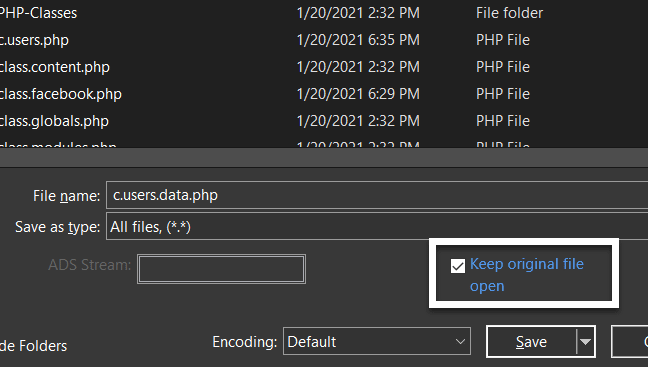
Expanded theme support
Enjoy a more cohesive and comprehensive unified look and feel with the many theming improvements in v28. From Settings to Sort...from templates to tags...nearly every dialog in UltraEdit v28 now applies your selected theme colors.
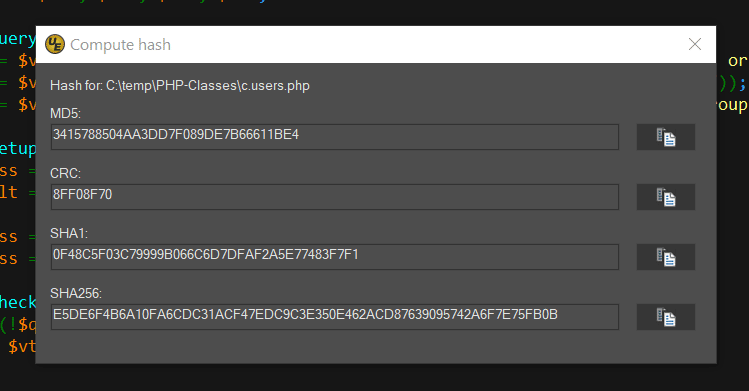
Dynamic highlighting of XML / HTML attributes
UltraEdit v28 includes syntax highlighting improvements for XML and HTML to dynamically highlight all attributes and their values. Previous versions relied upon hard-coded keywords, but v28 removes this limitation and provides a better visual representation of HTML and XML elements.